Smartthings Samsung app transforms the way we interact with our smart homes, making automation seamless and intuitive. This powerful application serves as a central hub for managing various smart devices, from lights and thermostats to security cameras, all from your smartphone. With a user-friendly interface and robust features, it allows users to create personalized routines and monitor their homes with ease.
Whether you’re a tech enthusiast or a novice, the Smartthings Samsung app caters to all, providing an organized and efficient way to connect and manage a wide range of devices. Its compatibility with numerous brands and devices expands your smart home ecosystem, making it a must-have tool for modern living.
Overview of SmartThings Samsung App
The SmartThings Samsung app serves as a unified platform for managing a wide array of smart devices, allowing users to automate, control, and monitor their connected home environment seamlessly. With its intuitive design and powerful features, the app enhances the smart home experience by enabling users to integrate various devices into one cohesive system.
One of the standout features of the SmartThings app is its ability to connect with numerous smart devices across different brands, creating a comprehensive ecosystem. The app supports devices such as smart lights, thermostats, security cameras, and even appliances, providing a centralized interface to manage them all. Additionally, SmartThings integrates with voice assistants like Bixby, Google Assistant, and Alexa, allowing for hands-free control and enhanced accessibility.
Key Features of the SmartThings App
The SmartThings app is equipped with a variety of features that enhance user experience and optimize smart home management. Understanding these features is vital for leveraging the full potential of your smart devices.
- Device Compatibility: The app supports a vast range of devices from various manufacturers, including but not limited to Samsung’s own appliances, Philips Hue lights, and SmartThings-compatible locks and cameras.
- Automations and Routines: Users can create custom automations based on certain triggers, such as time of day or specific actions, enabling devices to work together in harmony. For example, a morning routine could turn on lights and adjust the thermostat at the same time.
- Scene Control: The app allows users to create scenes that control multiple devices with a single command, enhancing convenience. A “Movie Night” scene could dim the lights and turn on the TV with just one tap.
- Real-Time Monitoring: Users can receive real-time notifications regarding their devices, such as security alerts from cameras or updates on energy usage from smart plugs.
Device Compatibility
The SmartThings app’s ability to connect with a wide range of smart devices makes it an essential tool for smart home enthusiasts. The compatibility includes not just Samsung devices but extends to third-party products as well.
- Samsung Devices: Native support for Samsung appliances, televisions, and smart home products ensures optimal integration and functionality.
- Third-Party Devices: The app works with numerous brands, including Nest, Philips, and more, allowing for a varied smart home setup.
- Protocol Support: SmartThings supports protocols like Zigbee, Z-Wave, and Wi-Fi, providing flexibility in choosing devices and setups.
User Interface and Navigation
The SmartThings app features a user-friendly interface designed to make navigation straightforward for users of all technical levels. A well-organized layout enhances functionality while maintaining simplicity.
- Home Screen: The main dashboard presents an overview of all connected devices, allowing quick access to controls and settings.
- Device Categories: Devices are neatly categorized, making it easy to locate specific items like lights or cameras.
- Quick Access Buttons: Frequently used features are easily accessible via customizable quick access buttons, streamlining the user experience.
- Settings and Management: Intuitive menus facilitate easy management of device settings, automations, and notifications, ensuring users can optimize their smart home environment effortlessly.
Setting Up the SmartThings Samsung App
The SmartThings Samsung App streamlines the process of managing smart devices, automating routines, and enhancing home connectivity. Setting it up correctly is essential for unlocking its full potential. This guide provides a clear and concise walkthrough on downloading, installing, and managing devices through the app.
Downloading and Installing the App
To begin, the SmartThings app must be downloaded and installed on your smartphone. This step ensures users can access and control their smart devices seamlessly.
- Visit the Google Play Store or Apple App Store on your device.
- Search for “SmartThings” in the search bar.
- Select the SmartThings app from the search results.
- Tap “Download” or “Install” to begin the installation process.
- Once installed, open the app and follow the on-screen prompts to log in or create a new Samsung account.
Adding and Managing Smart Devices
Integrating smart devices into the SmartThings app allows users to manage their home’s technology efficiently. Here’s how to add and manage devices effectively:
To add devices, follow these steps:
- Open the SmartThings app.
- Tap on the “+” icon, typically located at the top right corner.
- Select “Add Device”.
- Choose the device type from the list provided, or use the search function.
- Follow the instructions displayed on the screen to complete the connection, which usually involves placing the device in pairing mode.
Managing devices is equally straightforward:
- Select the device you wish to manage from the main screen.
- Use the available options to adjust settings, rename the device, or create groups with similar devices.
Creating Automation Routines
The SmartThings app allows users to create automation routines that enhance convenience and efficiency within their smart homes. Automation can be set up based on schedules or specific triggers.
To establish a routine, adhere to the following steps:
- Open the SmartThings app and navigate to the “Routines” section.
- Tap on “Add Routine”.
- Choose the type of routine you want to create: “Good Morning”, “Good Night”, or a custom routine.
- Define the actions you want to occur, such as turning on lights or adjusting the thermostat, based on time of day or other triggers.
- Save the routine, and it will automatically execute as per your defined parameters.
“Automation routines not only optimize daily tasks but also enhance security and energy efficiency within your home.”
Integrations and Ecosystem
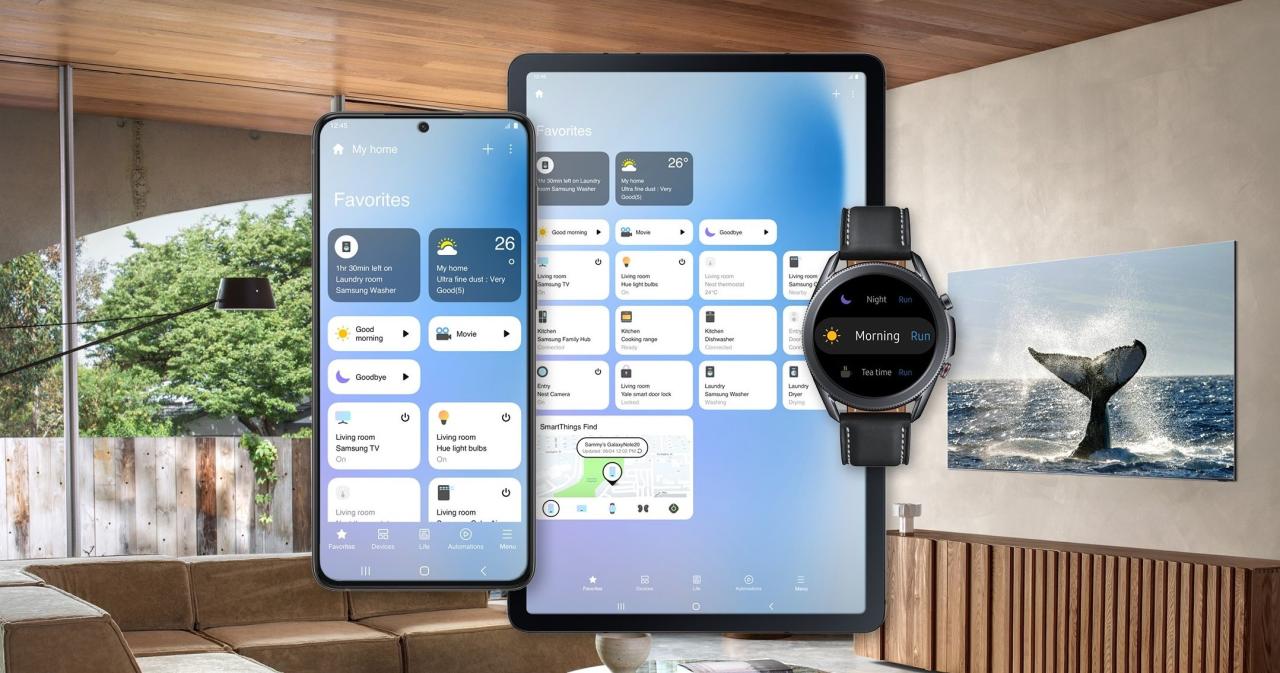
The SmartThings app offers an expansive ecosystem that enables users to connect and control a variety of smart devices seamlessly. This integration enhances the smart home experience by providing a centralized platform for managing devices from different manufacturers. The app not only supports devices from Samsung but also accommodates a wide range of third-party smart products, making it a versatile choice for users looking to create a fully integrated smart home environment.
The SmartThings app interacts with various third-party services and devices, allowing users to control everything from lighting to security systems. This functionality is achieved through established partnerships with numerous manufacturers, ensuring compatibility with a vast array of smart home devices. By using the SmartThings app, users can create routines that involve multiple devices, control them remotely, and receive notifications, thus optimizing their smart home experience.
Popular Smart Devices Compatible with SmartThings, Smartthings samsung app
A diverse range of smart devices can be integrated into the SmartThings ecosystem. Below are some of the most popular categories of devices that work seamlessly with the SmartThings app:
- Smart Lights: Brands like Philips Hue and LIFX allow users to control lighting settings, colors, and schedules.
- Smart Thermostats: Devices from Nest and Ecobee adjust home temperatures automatically based on user preferences.
- Smart Security Cameras: Products from Arlo and Ring provide remote monitoring and alerts for enhanced security.
- Smart Locks: August and Yale smart locks enable keyless entry and allow users to grant access remotely.
- Smart Appliances: Samsung appliances, such as refrigerators and washing machines, can be monitored and controlled through the app.
To provide a clearer understanding of the compatibility of various smart devices with the SmartThings ecosystem, the following table summarizes key integrations:
| Device Type | Brand | Integration Features |
|---|---|---|
| Smart Lights | Philips Hue | Remote control, dimming, scheduling |
| Smart Thermostats | Nest | Temperature control, energy savings, remote monitoring |
| Smart Security Cameras | Arlo | Live streaming, motion alerts, cloud storage |
| Smart Locks | August | Keyless entry, remote access, activity logs |
| Smart Appliances | Samsung | Monitoring, status updates, remote control |
By consolidating various smart devices under one application, SmartThings enhances user experience through automation and ease of control.
Troubleshooting Common Issues
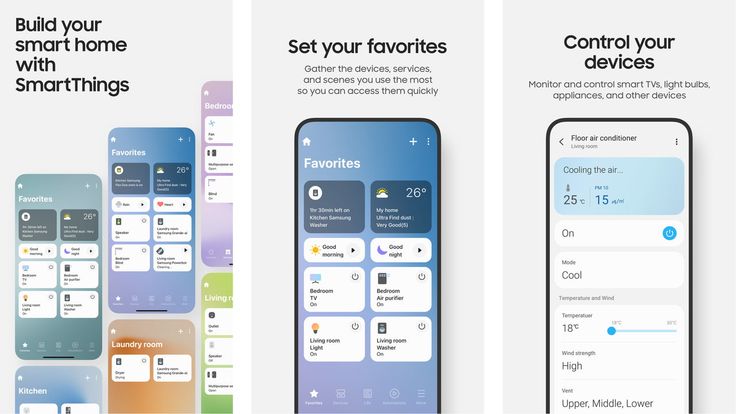
The SmartThings app provides a seamless experience for managing smart devices, but users can occasionally face challenges. This section addresses common issues and offers solutions to enhance app functionality and user satisfaction. By understanding these problems and their resolutions, users can enjoy an optimized experience with their smart home ecosystem.
Connection Issues
Connection issues can hinder the effectiveness of the SmartThings app, making it difficult to control devices. These issues often stem from poor Wi-Fi connectivity or device compatibility. To resolve these issues, users should take the following steps:
- Check the Wi-Fi connection to ensure it is stable and within range of the devices.
- Restart both the router and the SmartThings hub to refresh the connection.
- Verify that all devices are compatible with the SmartThings ecosystem by referencing the compatibility list on the Samsung website.
- Update the SmartThings app to the latest version to benefit from performance improvements and bug fixes.
Device Not Responding
When devices fail to respond to commands issued via the SmartThings app, it can be frustrating. This issue may arise due to outdated firmware or incorrect settings. To tackle this problem, users should consider the following solutions:
- Ensure that the firmware for all connected devices is updated to the latest version.
- Check device settings in the SmartThings app to confirm that they are configured correctly.
- Remove and re-add the problematic device within the app to reset its connection.
- Perform a factory reset on the device if the issue persists, following the manufacturer’s instructions.
Slow App Performance
A sluggish performance of the SmartThings app can diminish overall usability. Common causes for slow performance include insufficient device storage or too many active devices. To optimize app performance, users can implement the following strategies:
- Clear the app cache and data regularly to free up storage space.
- Limit the number of active devices in the app, particularly if they are rarely used.
- Close background applications on the mobile device to allocate more resources to the SmartThings app.
- Consider upgrading the device to a model with better specifications if slow performance persists.
Frequently Asked Questions
To provide quick references for users, the following FAQs offer concise answers to common concerns regarding the SmartThings app:
- What should I do if the app crashes frequently? Reinstall the app and ensure your device’s operating system is updated.
- How can I find my SmartThings Hub? Use the SmartThings app to locate the hub; it should display any connected devices.
- Why can’t I add a new device? Confirm the device’s compatibility and ensure it is powered on and in pairing mode.
- Can I control devices away from home? Yes, as long as your SmartThings Hub is connected to the internet.
- What should I do if my devices are offline? Check your internet connection and restart your SmartThings Hub.
FAQ Insights: Smartthings Samsung App
What devices are compatible with the Smartthings Samsung app?
The Smartthings Samsung app is compatible with a wide range of smart devices, including lights, thermostats, cameras, and appliances from multiple brands.
How do I reset the Smartthings Samsung app?
To reset the app, go to the app settings and select the option to clear data or cache, then restart the app for a fresh start.
Can I use the Smartthings Samsung app without a Samsung device?
Yes, you can use the Smartthings Samsung app on non-Samsung devices, as it is available for both Android and iOS platforms.
How do I troubleshoot connectivity issues with the app?
Check your internet connection, ensure your devices are powered on, and restart the app to resolve common connectivity issues.
Is there a subscription fee for using the Smartthings Samsung app?
No, the Smartthings Samsung app is free to download and use, although some premium features may require a subscription to specific services.
For modern smart homes, integrating devices like the tuya sensor can enhance your automation experience. This sensor allows for seamless monitoring of your home’s environment, making it easier to adjust settings based on real-time data. Pairing it with a wifi switch 12v can provide you with convenient control over various appliances, ensuring your home is both smart and efficient.
Utilizing a wifi switch 12v in your smart home setup can drastically improve your daily convenience. When combined with devices like the tuya sensor , you can effortlessly manage appliances remotely. This synergy not only optimizes your energy consumption but also adds a layer of comfort and adaptability to your everyday life.